This step-by-step guide will show you how to rip DVD to AVI, WMV, MPEG, FLV, 3GP, MOV, VOB, ASF, MP4, etc, extrac audio from DVD to MP3, WMA, M4A, AAC, WAV, etc and edit DVD Movie with Aiseesoft DVD Ripper.
If you want to know how to convert AVI, XviD, WMV, MPEG, MPG, FLV, DAT, RM, RMVB, MOV, ASF, H.264 to the format you want, you can learn the guide by clicking here: How to convert Video to other video audio files
This DVD Ripper guide includes 4 parts:
How to convert DVD to iPhone/iPod/PSP/Zune/Apple TV/Phone/PS3/Xbox 360/Zen/Pocket PC/AVI/MPEG/MP4?
How to edit, combine, effect and cut DVD movies?
How to extract and rip audio from DVD to MP3 for iPod nano, shuffle and other MP3 players?
How to put DVD clips on Youtube, Myspace?
What you need is Aiseesoft DVD Ripper; you can download it for free here:
http://www.aiseesoft.com/dvd-ripper.html
Step1. Insert your DVD disc into your DVD-Rom, then run the software, click "Load DVD" button and add the DVD file. You can also add DVD/IFO from your hard disk by clicking “Load DVD” or “Load IFO File”.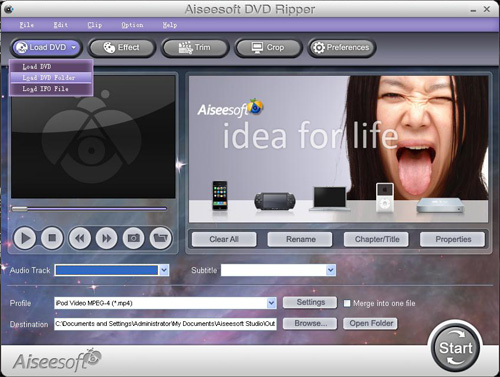
Step2. Ihis software can convert DVD to various video formats such as MPEG-4, AVI, WMV, FLV, 3GP, VOB, etc. Click the "Profile" drop down list to select a format.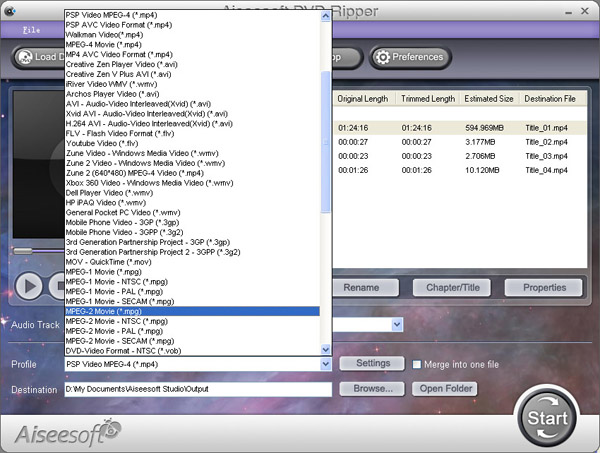
If you don't know much about mobile players, just select a format according to the name of your mobile player. For example, if you want to copy DVD to iPhone, just select "iPhone Video MPEG-4 (*.mp4)", and the default setting works great. If you want to customize the output video, you can click the "Settings" button next to the profile to open the Settings window and set video resolution, frame rate, bitrate, encoder, etc. See the figure below: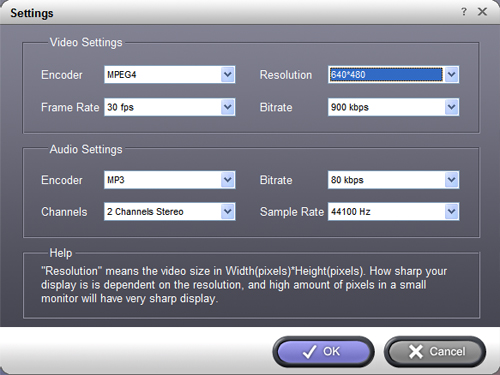
Step3. Regular DVD movies usually have several subtitles such as English, French, German, etc. You can select one you prefer. You can also delete the subtitle by selecting "No Subtitle". Selecting Audio is the same.
After the above steps, click "Start" to start conversion.