Lots of users downgrade their PSP to version 1.5 because they can upgrade their PSP to any version from 1.5. And if you upgrade your PSP to version 3.51, you can play any downloaded games and run any applications. Do you know that you can downgrade your PSP system to version 1.5 all by yourself by turning your PSP battery into a pandora's battery? All you need are an original PSP battery (with more than 50% charge) and a Memory Stick Pro Duo with 1GB memory or above.
I. Get ready (Reformat PSP memory stick)
Before you get started with the downgrade, you need to reformat your PSP memory stick. If you don't know how to reformat it, you can refer to the steps below:
1. Press the HOME button on the bottom left of your PSP.
2. Use the arrow keys to move to the Settings area, then move the up and down keys to go to System Settings.
3. Push the "X" button (or the "O" button, depending on which button is the "Enter" button of your PSP) and scroll to find the "Format Memory Stick" option. Push the "X" button again to select this option.
4. Your PSP will now confirm that you want to reformat the memory stick, choose yes and your PSP will be physically formatted in a few seconds.
To do the downgrade, you also need to download an application pack. After the downloading is finished, what you get will be a compressed application pack named "pandora", decompress it to the root directory of a hard disc, say Disc H. In this "pandora" folder, you can see four folders including mspformat, msinst, battery and installer, and a file named UPDATE.PBP.
Now you are ALL ready to turn your PSP battery to a Pandora's battery and use it to downgrade any PSP!
II.Turn your PSP battery into a padora's battery
Step 1: Logically reformat your PSP Connect your PSP to your computer. And your PSP will be recognized as a new hard disc, say K. Then click Start -> Run, input cmd in the popped up dialog box, and click OK to enter DOS system. Use the below commands one by one to run the mspformat file: Input "H:", and press the "Enter" Key on your keyboard. (Here H is the disc where the "panndora" folder is located) Input "cd pandora" and press the "Enter" Key on your keyboard. Input "cd mspformat" and press the "Enter" Key on your keyboard. Then input "mspformat.exe K" and press the "Enter" Key on your keyboard. (Here K is the name of the disc that your PSP is recognized on your computer.) After these commands, your PSP will be logically reformatted in a minute.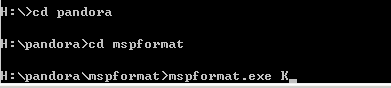
Step 2: Open the recognized PSP hard disc on your computer, create a new folder and name it "PSP", open this "PSP" folder, create a new folder and name it "game". Copy and paste the "installer" folder and the "battery" folder into the "game" folder. Then copy and paste the UPDATE.PBP file to the root directory of the PSP hard disc on your computer.
Step 3: On your PSP, switch to the Game option, press X or O (depending on which is the "Enter" key of your PSP). Go to "installer" and press X or O to run it.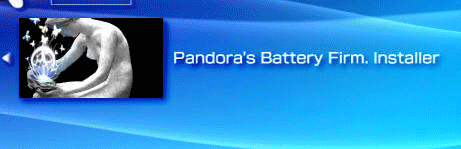
In a few seconds, a file named "msipl.bin" will be created on the root directory of your PSP memory disc. And now, you should take out your memory disc and then put it back in, which seems to be useless but is a very necessary step.
Step 4: Connect to your PSP back to your computer. Then enter DOS system as mentioned in Step 1. Use the below commands one by one to run the mspformat file:
Input "H:", and press the "Enter" Key on your keyboard
Input "cd pandora" and press the "Enter" Key on your keyboard.
Input "cd minst" and press the "Enter" Key on your keyboard.
Then input "msinst.exe K K:\msipl.bin " and press the "Enter" Key on your keyboard. (Here K is the name of the disc that your PSP is recognized on your computer.)
When you see a popped up message asking if you are sure, click "Yes".
Step 5: Go back to your PSP, switch to the Game option, press X or O (depending on which is the "Enter" key of your PSP). Go to "battery" and press X or O to run it, press X or O to OK every popped up message to finish running the battery application.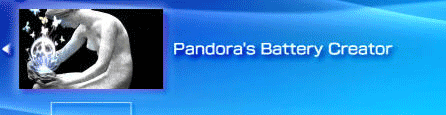
Now, your pandora's battery has been created!
III. Use the created pandora's battery to downgrade your PSP
After you turn your batter to a PSP downgrade battery (pandora's battery), you can use it to downgrade your PSP by following the instructions below:
Take out your PSP Memory Stick and battery, then put back in your PSP Memory Stick first, and put your battery back in.Turn your PSP power on, when you see three options; select the Downgrade option, your PSP will be downgraded in a very short time and it will be automatically shut down afterwards.Turn your PSP on again, and you will see a blue screen. But no worries, you can just press the O key, and your PSP system is already version 1.5!
Note: The above process will turn your PSP battery to a pandora's battery that can be used for PSP downgrade. But the pandora's battery cannot be used to play PSP games, videos or music. And the process is not reversible. You will need to get an additional PSP battery for regular uses. However, you can use your pandora's battery to downgrade any PSP to version 1.5 or even repair you PSP.
Recommended Products For you:
DVD to PSP Converter for Windows
Aiseesoft DVD to PSP Converter for Windows is a professional application that is designed to convert DVD movie to PSP on PC.
PSP Movie Converter for Windows
Aiseesoft PSP Movie Converter is a professional video to PSP converter for Windows that can convert all sorts of video formats to PSP video on PC.