Note: This method is not usable for the 6th generation iPod.
What You'll Need
In order to get your iPod connected properly to your TV, you'll need the following items on hand:
A video-capable iPod. Any color will do.
An iPod-compatible video. Load it onto your iPod through iTunes.
Note: iPod accepts mp4 video detail as: MPEG-4 video, up to 2.5 Mbps, 640 by 480 pixels, 30 frames per sec., Simple Profile with AAC-LC audio up to 160 Kbps, 48 kHz, stereo audio in .m4v, .mp4, and .mov file formats.
If your videos are not iPod format files, you can use Aiseesoft iPod Video Converter for Mac to convert videos to iPod format files. Aiseesoft iPod Video Converter for Mac is one of the best video to iPod converters on Mac os which can convert MP4, 3GP, AVI, WMV, RM, MPEG, and FLV to iPod video with very high quality and various output settings in high speed(>300%). If you use Windows, you can use iPod movie converter for windows.
An A/V cable. If you don't already have an eighth-inch-to-RCA cable, you can pick one up on eBay for five or six bucks shipped. Search for "camcorder A/V cable." Remember, you want a three-plug yellow/red/white RCA connection at one end and a three-banded eighth-inch (3.5mm) A/V plug at the other.

Figure 1. A camcorder A/V cable has a three-plug RCA connection at one end and a three-banded 1/8" plug at the other
Setting Up Your iPod Video Options
Setting up your iPod video options lets you control how you export video. The iPod Video Options screen selects how your iPod handles video file playback.
To open these settings, choose Videos -> Video Settings from your main iPod menu. This screen offers three settings: TV Out, TV Signal and Widescreen. Adjust to produce the video playback style you need.
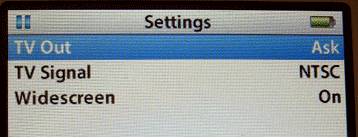
Figure 2. Videos -> Video Settings controls the way your iPod plays back video files
TV Out
Whenever you play a video file, your iPod must make a choice. Video iPods either play video on the built-in screen or they transmit a video signal out of the microphone jack. They don't do both. The TV Out option controls which behavior occurs.
Use this setting to choose from:
No. Playback remains on the iPod itself.
Yes. A TV signal is produced.
Ask. The iPod prompts you whenever you play a video file.
I always use the Ask option. Yes, it does add an extra step whenever I play a video file, but it gives me the flexibility to choose playback behavior on a case-by-case basis. I like that.
TV Signal
European and Australian television sets use a different signal standard than those used in America and Japan. If you live in the U.S., your TV works with the NTSC standard. European countries mostly use PAL. Make sure you've selected the correct signal for your country.
Widescreen
iPods can play back widescreen video, if only on exported video. The built-in screen uses a traditional 4:3 screen ratio, rather than widescreen's 16:9 proportions. Choose Yes to produce a widescreen signal, or No to export the traditional TV output.
Connecting the iPod to TV
It takes a few steps to connect your iPod to your TV. Start by inserting the A/V cord's eighth-inch plug into your iPod's earphone jack. In it goes, schnickt. Couldn't be eas.
Here's where it gets a little tricky. In order to make your TV play back the iPod signal, you've got to redirect the outputs. You can't just plug the yellow RCA plug into the yellow RCA jack and the red into the red or the white into the white. No. Those geniuses at Apple send the video signal over the red RCA output. (Normally it arrives on yellow.) The sound comes through the white and yellow plugs.
I ended up going to an Apple store and testing this on iPod after iPod. They all have this quirk. It was intentional. But hey, it's proprietary. Woohoo. So here's what you have to do:
- Plug the red RCA plug into your TV's yellow RCA jack.
- Plug the yellow RCA plug into your TV's white RCA jack.
- Plug the white RCA plug into your TV's red RCA jack.
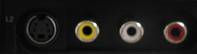

Figure 3. Left: TV jacks, unplugged; right: TV jacks, plugged with A/V cable.
After making all of these connections, you're physically ready to begin playback.
Playing Your Video
On your iPod, navigate to the movie you want to watch and select it. Your iPod prompts you to choose whether to play the video with TV Off or TV On. (You set the TV Out option to "Ask," remember?) Choose TV On.
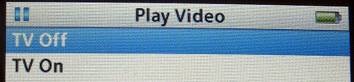
Figure 4. Choose TV On to redirect the video through the earphone jack.
As your video starts, a status screen appears on your iPod and the video plays back on your television. The status screen tracks playback progress, just as it would in iTunes.
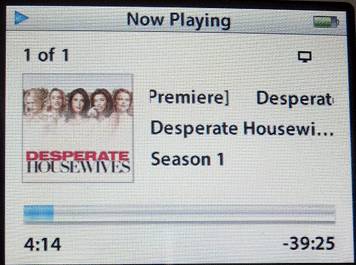
Figure 5. The iPod video status screen shows playback progress.
Leave the television volume control at normal levels and use the iPod volume control to adjust the audio. The audio and video should both sound and look excellent.